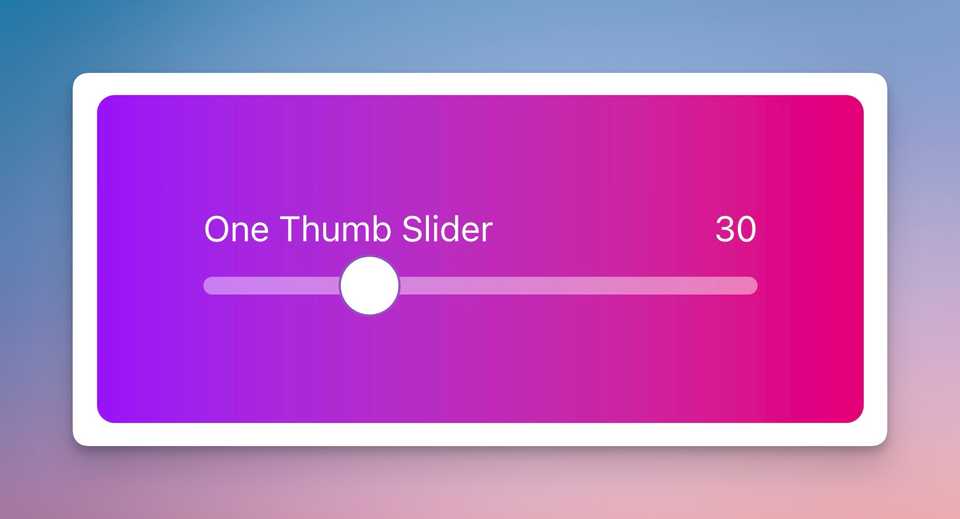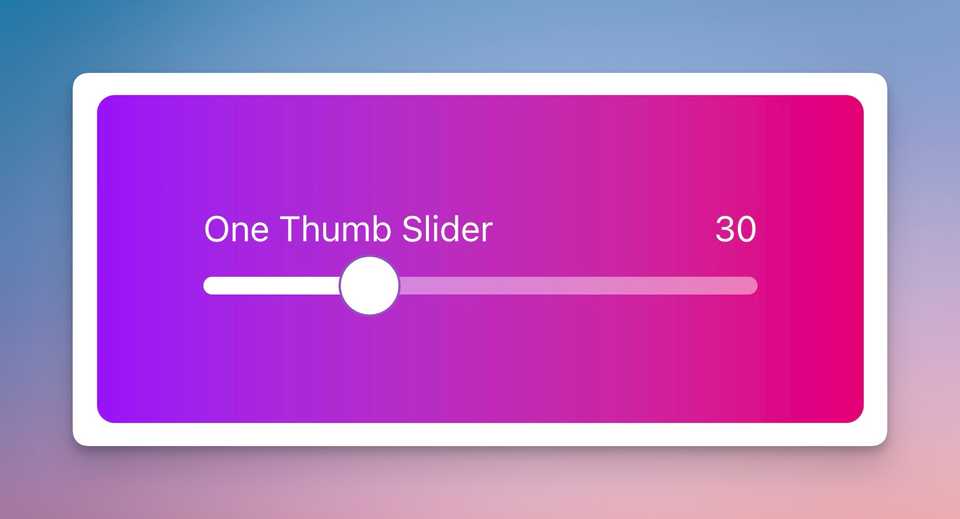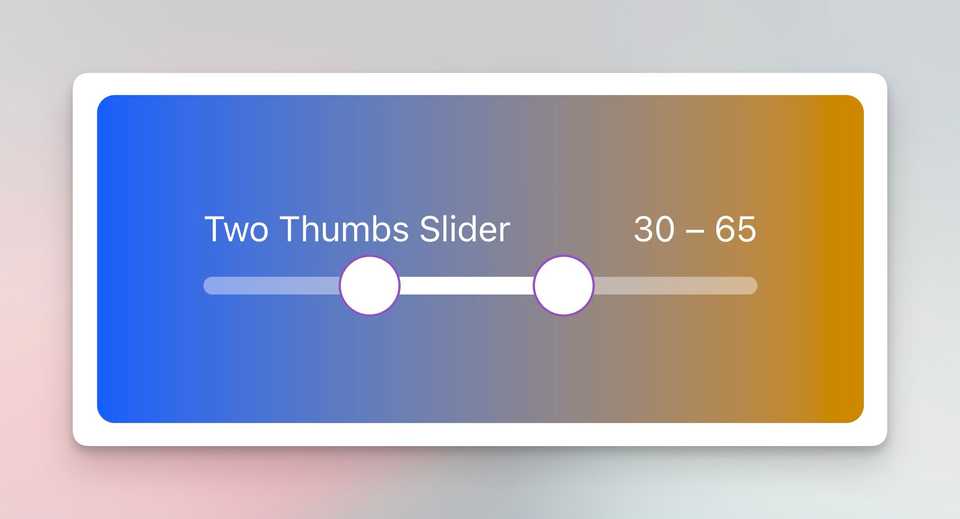React Aria Components - Slider with filled background
Even though I’ve been an Engineering Manager for the past two years, I still love getting my hands dirty with code! Recently, I helped my team with a cool UI challenge - customizing React Aria’s Slider component to show a filled background between two thumbs.
Before & After
Let’s see how the slider looks with and without the fill effect:
Slider without filled background
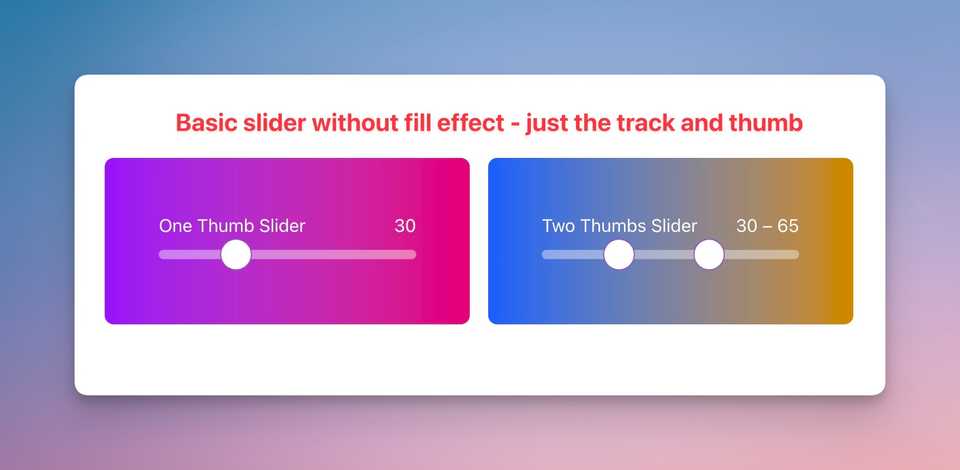 Basic slider without fill effect - just the track and thumb
Basic slider without fill effect - just the track and thumb
Slider with filled background
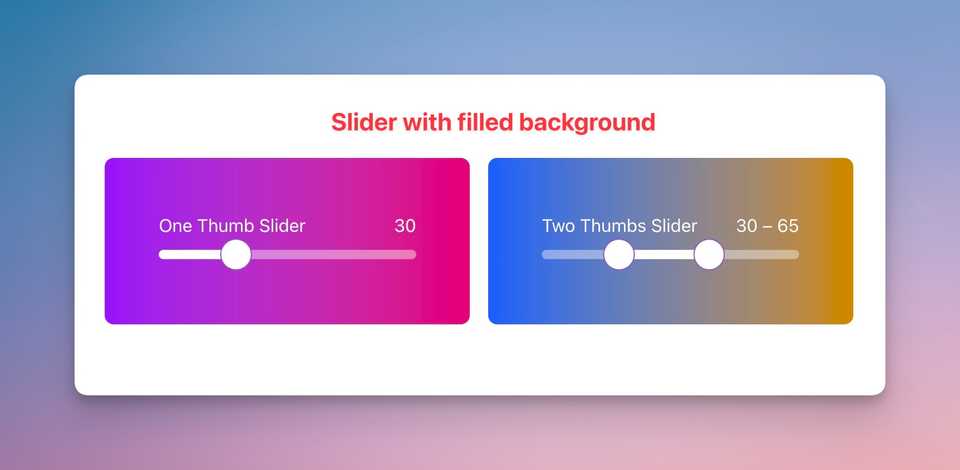 Enhanced slider with fill effect - notice the white background
Enhanced slider with fill effect - notice the white background
Source Code & Demo
The Challenge
React Aria’s Slider component is awesome for accessibility, but it doesn’t come with a built-in way to show the filled portion of the slider. When you have a range slider (two thumbs), you might want to visually indicate the selected range with a filled background.
The Solution
One thumb slider
First, let’s look at a basic single-thumb slider:
import {Label, Slider, SliderOutput, SliderThumb, SliderTrack} from 'react-aria-components';
<Slider defaultValue={30}>
<Label>Basic Slider</Label>
<SliderOutput />
<SliderTrack>
<SliderThumb />
</SliderTrack>
</Slider>⚠️ Important: The above code will only render a label and a circle without any styling. You’ll need to add CSS to make it look good.
Since our project uses Tailwind CSS, here’s our styled version:
import {
Label,
Slider,
SliderOutput,
SliderThumb,
SliderTrack,
} from 'react-aria-components';
export function OneThumbSlider() {
return (
<div className="bg-linear-to-r from-purple-600 to-pink-600 p-12 rounded-lg flex justify-center">
<Slider defaultValue={30} className="w-[250px]">
<div className="flex text-white">
<Label className="flex-1 text-left">Basic Slider</Label>
<SliderOutput />
</div>
<SliderTrack className="relative w-full h-7">
{() => (
<>
<div className="absolute h-2 top-[50%] translate-y-[-50%] w-full rounded-full bg-white/40" />
<SliderThumb className="h-7 w-7 top-[50%] rounded-full border border-solid border-purple-800/75 bg-white transition dragging:bg-purple-100 outline-hidden focus-visible:ring-2 ring-black" />
</>
)}
</SliderTrack>
</Slider>
</div>
);
}Here’s how it looks:
This implementation is based on the React Aria Opacity Slider example from Adobe’s React Spectrum documentation.
Now, let’s add the filled background. We’ll create a new prop to toggle this feature:
+ interface OneThumbSliderProps {
+ fill: boolean;
+ }
export function OneThumbSlider({ fill }: OneThumbSliderProps) {
return (
<div className="bg-linear-to-r from-purple-600 to-pink-600 p-12 rounded-lg flex justify-center">
<Slider defaultValue={30} className="w-[250px]">
<div className="flex text-white">
<Label className="flex-1 text-left">Basic Slider</Label>
<SliderOutput />
</div>
<SliderTrack className="relative w-full h-7">
{({ state }) => (
<>
<div className="absolute h-2 top-[50%] translate-y-[-50%] w-full rounded-full bg-white/40" />
+ {fill && (
+ <div
+ className="absolute h-2 top-[50%] translate-y-[-50%] rounded-full bg-white"
+ style={{ width: state.getThumbPercent(0) * 100 + '%' }}
+ />
+ )}
<SliderThumb className="h-7 w-7 top-[50%] rounded-full border border-solid border-purple-800/75 bg-white transition dragging:bg-purple-100 outline-hidden focus-visible:ring-2 ring-black" />
</>
)}
</SliderTrack>
</Slider>
</div>
);
}Let’s break down the key parts:
-
The CSS classes
absolute h-2 top-[50%] translate-y-[-50%] rounded-full bg-white: Positions and styles the fill element - absolute positioning, 8px height, using vertically centered trick of translate-y-[50%], rounded corners, and white background -
The width calculation:
state.getThumbPercent(0)returns the position of the first thumb as a decimal (0 to 1)* 100converts the decimal to a percentage- This creates a dynamic width that matches the thumb’s position
For example, if the slider value is 30 (out of 100):
state.getThumbPercent(0)returns 0.3 (30%)0.3 * 100= 3030 + '%'= “30%”- So the fill div will be 30% of the track’s width
And here’s the result:
Two thumbs slider
For a range slider with two thumbs, we need to:
- Pass an array of two values as
defaultValue - Map through the values to render multiple thumbs and format the output
Here’s how we implement it:
export function TwoThumbsSlider({ fill }: TwoThumbsSliderProps) {
return (
<div className="bg-linear-to-r from-blue-600 to-yellow-600 p-12 rounded-lg flex justify-center">
+ <Slider defaultValue={[30, 65]} className="w-[250px]">
<div className="flex text-white">
<Label className="flex-1 text-left">Two Thumbs Slider</Label>
+ <SliderOutput>
+ {({ state }) =>
+ state.values
+ .map((_, i) => state.getThumbValueLabel(i))
+ .join(' – ')
+ }
+ </SliderOutput>
</div>
<SliderTrack className="relative w-full h-7">
{({ state }) => (
<>
<div className="absolute h-2 top-[50%] translate-y-[-50%] w-full rounded-full bg-white/40" />
{fill && (
<div
className="absolute h-2 top-[50%] translate-y-[-50%] rounded-full bg-white"
style={getSliderFillStyles(state)}
/>
)}
+ {state.values.map((_, i) => (
+ <SliderThumb
+ className="h-7 w-7 top-[50%] rounded-full border border-solid border-purple-800/75 bg-white transition
+ dragging:bg-purple-100 outline-hidden focus-visible:ring-2 ring-black"
+ key={i}
+ index={i}
+ />
+ ))}
</>
)}
</SliderTrack>
</Slider>
</div>
);
}Key differences from the single thumb slider:
defaultValueis now an array[30, 65]for two thumbsSliderOutputusesmapto show both values joined with a dashSliderThumbis rendered usingmapwith anindexprop- The fill background uses
getSliderFillStylesto calculate width and position between thumbs
Here’s the magic function that handles the fill styles for both single and double thumbs:
function getSliderFillStyles(state: SliderState) {
if (state.values.length === 1) {
return {
width: state.getThumbPercent(0) * 100 + '%',
left: '0%',
};
}
return {
width: (state.getThumbPercent(1) - state.getThumbPercent(0)) * 100 + '%',
left: state.getThumbPercent(0) * 100 + '%',
};
}Let’s break down how it works with our example values [30, 65]:
- For two thumbs, it calculates:
width:(0.65 - 0.30) * 100 = 35%(fills 35% of the track)left:0.30 * 100 = 30%(starts at 30% from the left)
- This creates a fill that spans exactly between the two thumbs
And here’s the result:
💡 Note: In this demo, I’ve separated the single and double thumb sliders into different components (
OneThumbSliderandTwoThumbsSlider) to make the differences clearer. In a real application, you can use a single slider component that handles both cases - just pass either a single value or an array of two values todefaultValue.
Why This Matters
As an Engineering Manager, I believe in leading by example and helping my team solve technical challenges. This kind of UI enhancement might seem small, but it makes a big difference in user experience. Plus, it’s a great way to stay connected with the technical side of things while supporting my team’s growth!