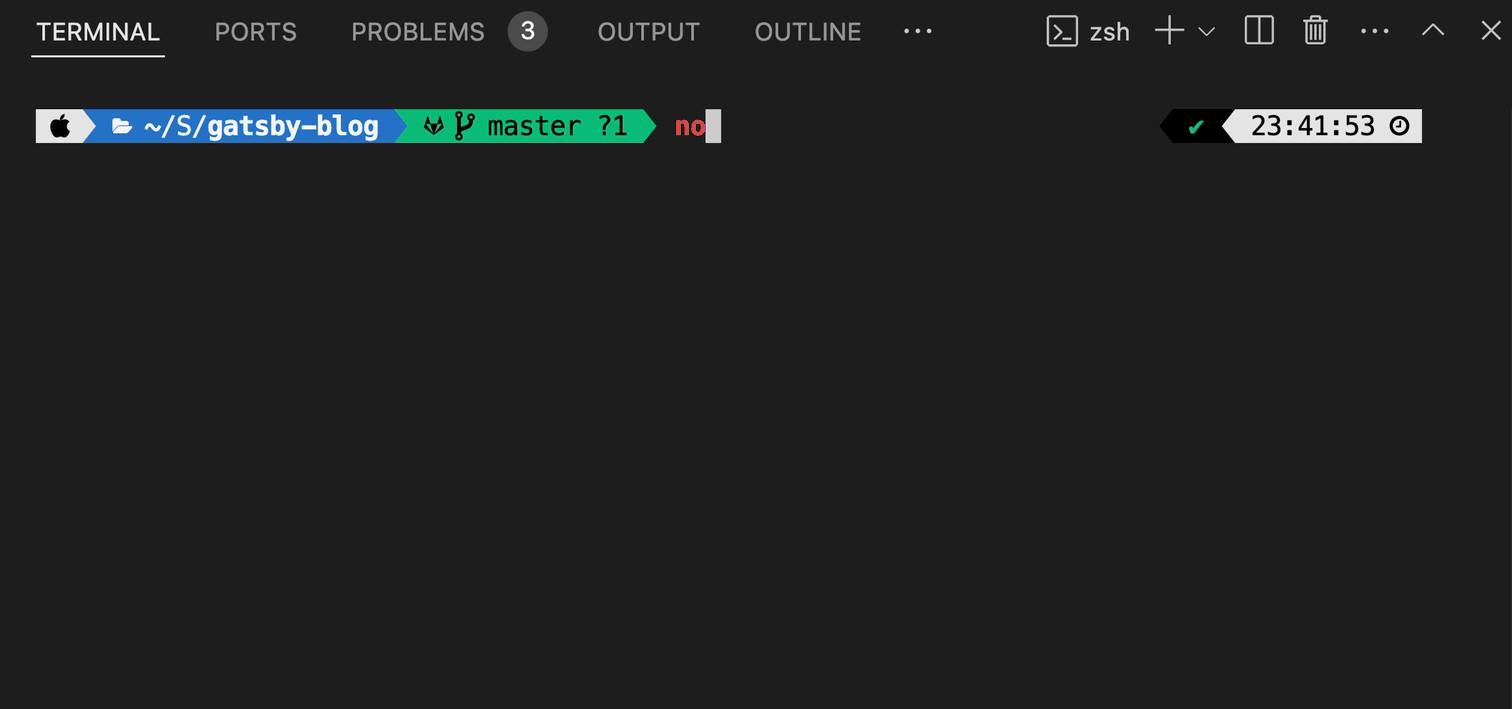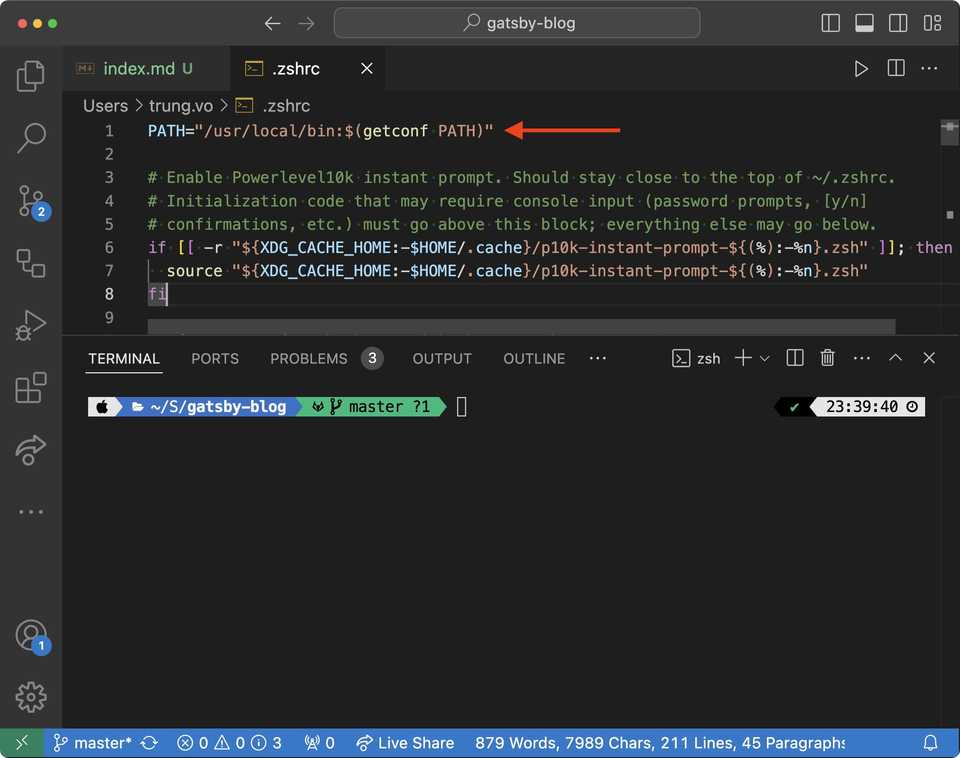nvm keeps "forgetting" node version in new VSCode terminal sessions
Problem
In my project, we define engines in package.json like this:
"engines": {
"node": ">=20.10.0",
"pnpm": "9.9.0"
}Recently, when I run a pnpm command, I encountered this error:
Your Node version is incompatible with "/Users/trung.vo/project-a".
Expected version: >=20.10.0
Got: v18.19.1
This is happening because the package's manifest has an engines.node field specified.
To fix this issue, install the required Node version.I checked the Node version on my machine:
node -v
v18.19.1I then installed the correct version of Node using nvm and set the default version to 20.10.0:
nvm install 20.10.0
nvm alias default 20.10However, when I opened a new terminal session in VSCode, the Node version reverted to 18.19.1. See the following gif for more details:
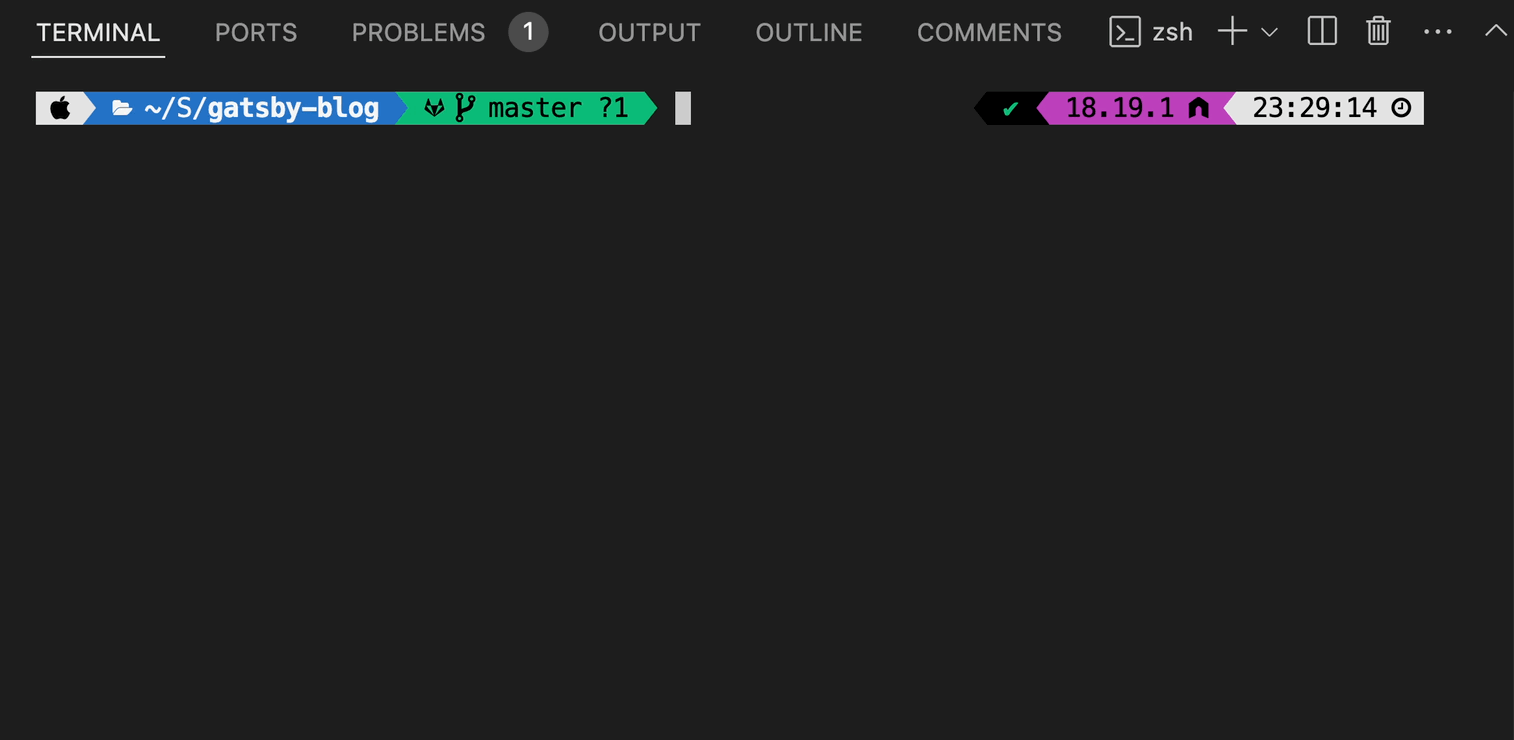
Solution
After exploring multiple Stack Overflow questions, I finally found a working solution.
You need to add the following line at the TOP of your .bashrc or .zshrc file, before anything else:
PATH="/usr/local/bin:$(getconf PATH)"In my case, I am using oh-my-zsh and the VSCode integrated terminal. Adding the line above to my .zshrc file resolved the issue.
The reason, as explained in the answers below:
Apparently, nvm does not get along with integrated terminals or subshells in these editors. When loading them, the environment variable $PATH is modified internally. According to a comment by one of the contributors of this package in the issue reported NVM fails to load within nested shell #1652:
@charsleysa I know why nvm is throwing this error. In your subshell, somehow the /usr/local/bin:/usr/bin:/bin:/usr/sbin:/sbin part of your PATH has been moved from the end of the PATH to the start. When nvm is then started, it calls nvm_change_path (my contribution changed it to this from nvm_prepend_path), which modifies the nvm-relevant part of the path in place.
After adding the line above to my .zshrc file, I ran nvm alias default 20.10 again. Upon opening a new terminal session in VSCode, the Node version was correctly set to 20.10.0.